Checking claim status
|
This guidance is intended for the visitor. Departments can find additional guidance on the Finance Learning Hub [1] |
Checking the status of a claim
Emails will be sent at each stage of the claims process through the system, from submission to payment.
The status of a claim can also be viewed within Concur. Log into your Concur account.
Step 1 - From the dashboard, select the Expense from the Home menu.

Step 2 - The claim library will show all claims and the status of each one.
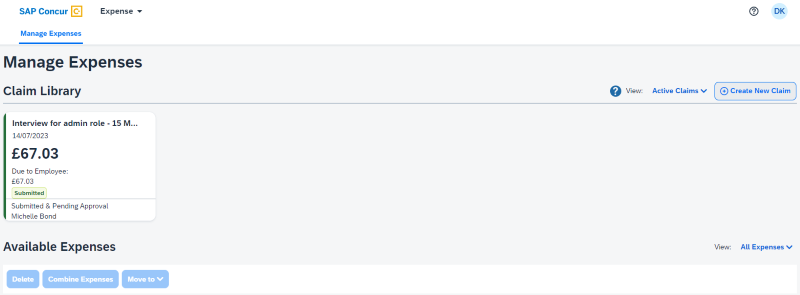
The department that you visited will have provided contact details of someone that can help if your claim does not progress through the system as expected.
Recalling a claim
It is possible to recall a claim that has previously been submitted but not fully approved and passed for payment in order to make changes.
Step 1: Find the full list of expenses by selecting expense from the top menu
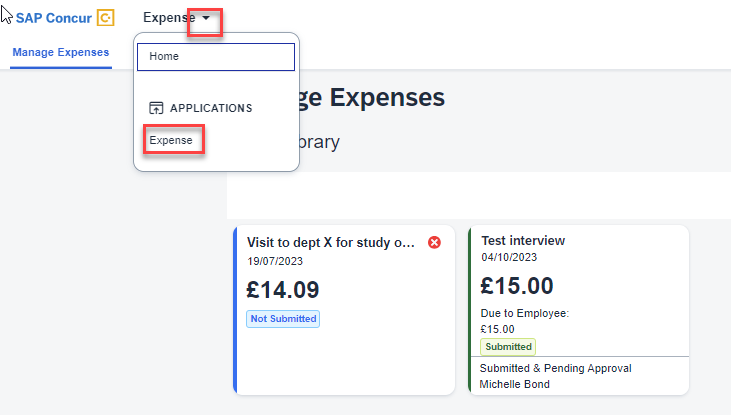
Step 2: Select the submitted claim that needs to be recalled and open it
Step 3: Select the recall claim button and confirm that this is what you want to do
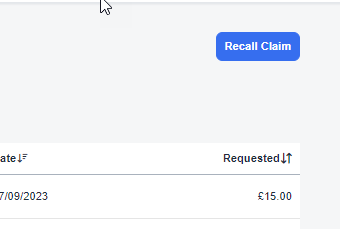
Step 4: Make the required changes and submit the claim again (this is the same process as the initial submission)