Q. The account code does not populate on the Lines tab for matched Purchase Order Item and Tax lines.
This is standard functionality of UFS
Q. There are several description fields, what is the impact of these fields and which ones pull through to the Grants and GL module?
The Description field at the invoice header defaults to the individual line tab description. If this is not amended then it is this description that pulls through to the Distribution screen, which then pulls through to the GL/Grants module. If you change the description on the Lines tab then again that pulls through to the distribution screen and into the GL/Grants module.
When matching an invoice to the PO the 'Item Description' field populates on the Lines tab from the description on the order, which then defaults into the 'Description' field, which again pulls through to the Distributions screen, which then transfers to the GL/Grants module. You can view this in the GL module by running reports and drilling down on the transaction in the Account Enquiry screen.
Q. How do I process a VAT only credit memo?
These are processed in a very similar way to a standalone credit note as it is negative values. The only difference is that when you are on the 'Lines tab', you amend the line type to Tax. Refer to guidance material.
Q. Can I track the item as an asset and complete the additional fixed asset fields once an invoice has been primary validated?
You cannot go back and enter in the Fixed Asset details once the invoice has been primary validated, so a call would need to be made to the Fixed Asset team or wait until the asset is in the Fixed Asset module where you can enter the details.
Q. What do I do if a supplier has sent me an incorrect invoice?
If you have already started to process the invoice, then you can put a hold on the invoice whilst you liaise with the supplier, in the same way you can now. If you haven't processed the invoice, contact the supplier straight away.
Q. Can I ascertain how much is left to be invoiced against a purchase order?
Via the Buyers Work Centre, you can query the order and in the column on the far right it will display the PO amount and invoice matched amount. You can also click on the details icon for the order and drill down to the invoices.
Q. What happens to VAT rounding issues?
The value entered in the VAT control amount will over-ride what tax is calculated by the system. In terms of how it is allocated, it is dealt with in the same way it is now. The system will generate which lines are recoverable and non- recoverable.
Q. What is the Line No column on the Distribution screen?
The Line No column that displayed on the left hand side of the distribution screen indicates the associated item line for each tax line.
Q. If I have a brand new member of staff who will process invoices, what training do they need?
- AP1 is mandatory for invoice entry and manager responsibility.
- AP2 covers matching and amending invoices, AP3 is on foreign transactions, additional reports, SIA and credit card journals.
- If the new member will only ever SIA invoices, then they will need to complete the mandatory training of AP1 and also the on-line SIA course.
Q. Can you customise the column headings on the SIA View and Authorize Invoices screen to what you want?
Yes you can, you can rename them by right clicking in the column header and amending.
Q. I am trying to apply a sterling expense claim that is being coded to a Grant to an advance and I get an error message asking me to create an item line before applying the prepayment?
This will only happen when coding to a Grant. You will need to validate the item line first by going to Actions…1, select Validate and click OK. You will then need to click Actions…1 again and select the box for Apply/unapply Prepayment and click OK.
Q. How do I post expenditure to a grant after the end date of the research grant?
You can match an invoice to an existing purchase order if the goods were received prior to the end date. You can pay an invoice or travel claim after the end date if the expenditure was incurred during the active period of the grant.
- Refer to detailed guidance Posting Expenditure after the End Date.
Q. When saving an invoice in AP I am getting the message "this item does not fall between active dates for the project"
The expenditure item date of a transaction being posted to a grant must be within the active dates of the project, i.e., after the start date and before the end date. This error message will appear if the transaction item date is outside of the project start and end date range.
After the end date and before the close date
- New purchase orders cannot be raised or goods received.
- Where the goods have already been received invoices can be matched to purchase orders and processed
- Invoices and pre-approved batches (journals) can be posted if the expenditure item date is prior to the end date. [but watch using quick matching; expenditure item date may default to invoice date and get stuck in interface between AP and grants and not charged to grant]
- After the close date
-
- No further postings can be made, but you can discuss this with the Research Services Administrator/Advisor (RSA) if there is a valid reason to extend the close date.
The start, end and close dates for an award are on the status of award report.
Q. I am unable to approve a grants-related invoice in Accounts Payable
Make a note of any error messages and the screen you were in. We suggest you take a screenshot if possible please. If you think the problem/message is related to the grant contact your Research Services Administrator/Advisor (RSA).
For other AP issues please contact the AP helpdesk at UFS_AP@admin.cam.ac.uk
Q. When entering the grant distribution on my requisition/invoice/pre-approved batch I am getting the message "A task level expenditure transaction control has been violated"
Transaction controls can be set up to prevent spending on a particular Expenditure Category if this is required. This error message indicates that the expenditure category selected has not been set up to allow expenditure to be posted. The user should check the award budget screen to ensure that there is a budget for the expenditure category that they wish to charge the expenditure to. If there is a budget, contact your Research Services Administrator/Advisor (RSA).
Q. I know that I have secondary approved a payment and I can't see the amount on the expenditure enquiry screen.
AP is interfaced with the Grants module overnight, therefore it would not appear on the expenditure enquiry screen until the day after it was secondary approved. If it still does not show on the enquiry screen, it may be that the incorrect grant code was entered. To check the code you would need to query back the invoice and check the distributions. If you are still unsure as to why the payment is not pulling through to the enquiry screen, then please contact your department Awards Administrator within the Research Operations office.
Q. Not all lines are displaying for me to receipt.
This usually happens when a line has been added at the order stage and not the requisition stage e.g. delivery charge. To ensure all lines relevant to the purchase order are available for receipting, enter the Purchase Order number in the search value box and click Go. This will pull through all order lines. Refer to detailed document for further guidance.
Q. I have numerous lines on All Distributions, can I export them so it is clear which tax line is associated to which item line?
Yes, refer to guidelines 'Viewing and exporting AP distribution lines'.