|
This guidance is intended for the visitor. Departments can find additional guidance on the Finance Learning Hub |
Mileage calculator
|
The department that you visited will tell you the mileage rate that will be used for your visit. There is no need to enter the rate as part of the claim, it will already been added to your account and the amount to be paid will be calculated automatically. |
Business Mileage is found in the travel group, or you can use the search box.
When Business Mileage is selected a mileage calculator is displayed.
Enter the postcodes of the start and end locations. The route is displayed with the calculated number of miles.
Additional stops can be added and reordered as required, if any portion of the route is not being claimed this can be marked as personal by ticking the box to the right.
Select Make round trip if the return journey is being claimed. Once the route has been created, select Add Mileage to Expense.
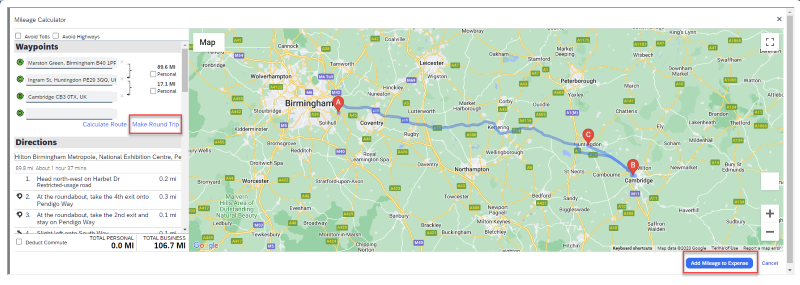
Expense screen
Complete the required fields on the expense screen.
Note: The mileage calculator can be opened again by selecting Mileage Calculator from the top of the screen.
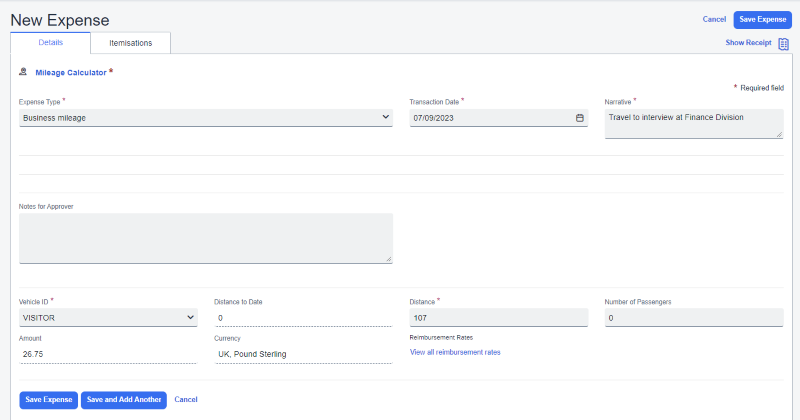
The narrative should explain the purpose of the travel, this field is limited to 64 characters.
The vehicle ID will be prepopulated, there is no need to enter your car details.
If the distance actually travelled was different to the mileage calculated, the distance can be amended. If the mileage is amended, add a note for the approver to explain the difference (e.g. diversion due to roadworks).
There is no need to add the number of passengers.