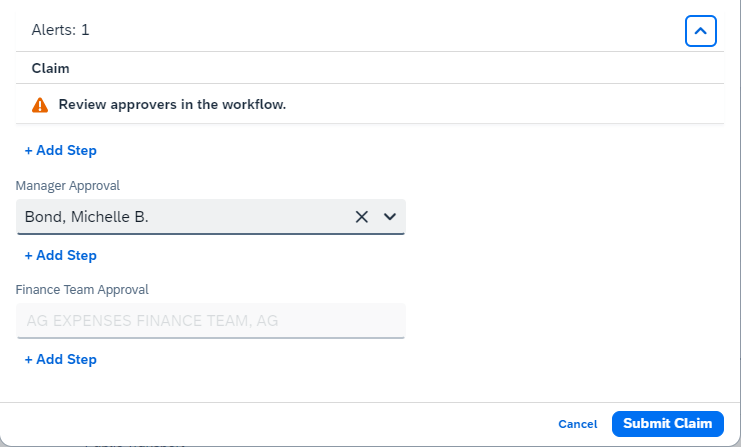|
This guidance is intended for the visitor. Departments can find additional guidance on the Finance Learning Hub |
Submitting a claim
Step 1 - Once all the expenses have been added, select Submit Claim.
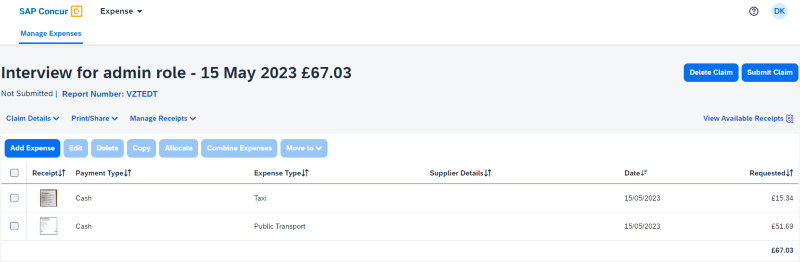
Step 2 - Confirm acceptance with the User Electronic Agreement
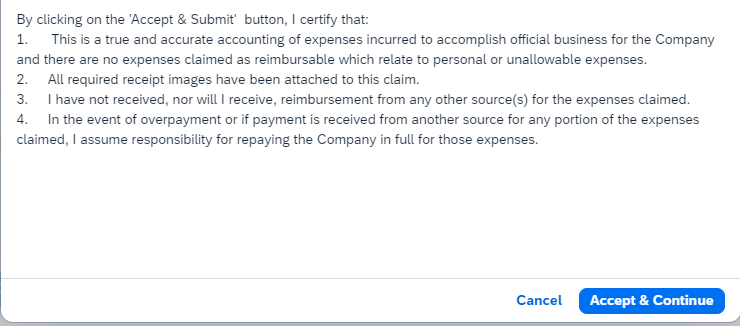
Step 3 - A summary screen displays which confirms the total amount of the claim, if this is correct, continue by selecting Submit Claim.
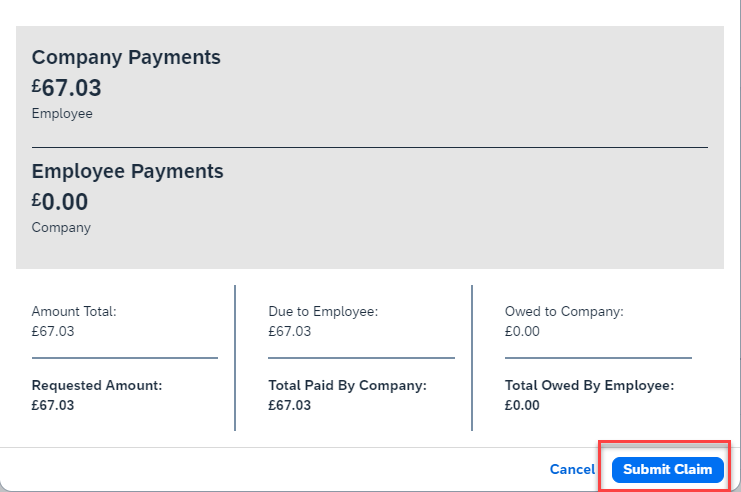
Approval flow
Step 4 - The next screen will detail the approval flow, do not change this unless the department has explicitly told you to do so.
If a different approver is required, search by surname in the Manager Approver field.
Step 5 - Finally, select Submit Claim to send the claim for approval.