On this page
- Summary of tasks and key dates
- Run and review Open PO Report
- Deliver to Home (DTH) orders
- Action the Open PO Report
- Run and Review the Purchasing Requisition Status Report
- Finally close call off orders against GL funds
Summary of tasks and key dates
The Purchasing module (which includes iProcurement) is used to create purchase orders (POs) on CUFS. This in turn creates a commitment. When the order is matched to an invoice, this becomes an actual expense.
| PO module closes at 5pm on Thursday 7 August |
|
Tasks required |
Final date for completion |
|---|---|
|
Run and review the Excel version of the Open Purchase Order Report |
Thu 31 Jul |
|
Run and review Purchasing Requisition Status report |
Thu 31 Jul |
|
Action remaining items on the Open Purchase Orders Report |
Thu 7 Aug |
|
Action all incomplete POs |
Thu 7 Aug |
|
Action incomplete requisitions or those not converted into POs |
Thu 7 Aug |
|
Finally close Call off orders for 2024/25 financial year (refer to guidelines) |
Thu 7 Aug |
NB: These actions are not time dependant and can be completed well in advance of the module close.
|
Finance Division key dates for information |
Key date |
|---|---|
|
Jul-25 Purchasing period closed |
Thu 7 Aug |
| In case of queries contact the Purchasing Helpdesk or Tel. 32233 |
Run and review the Open Purchase Orders Report - Excel Version (CUFS)
Action the Open Purchase Order Report
This report lists orders not fully receipted or invoiced, and it can be scheduled. Use the Excel version, and filter on status. The report should be run monthly, and this is particularly important in the run up to the year end to establish whether orders need to be receipted so the invoice can be paid, or if applicable, the order finally closed.
Finally closing a PO removes the fund commitment but should only be used after all other options exhausted. e-Invoiced orders should never be finally closed.
As orders/order lines can only be cancelled if items have NOT been receipted, it is advisable to check the receipt status by using the View receipts function in the Buyers Work Centre (BWC).
|
Open PO Report actions |
|---|
|
Select and open item from list |
|
Check whether item(s) received. (If yes, receipt in CUFS.) |
|
Review items with status Closed for Receiving |
|
|
|
Review items with status Closed for Invoicing |
|
|
|
Review items with status Open |
|
|
No action required |
|
Cancel PO or relevant PO lines, and let the supplier know |
|
If the goods/services are not going to be received, the unmatched lines must be finally closed |
|
Must be cleared
In order to cancel, first approve. Be careful if marketplace supplier site. Change to any other address for that supplier before approving, then cancel. Use Justification field to give reason, for example, duplicate order |
| NB: Do not finally close any order awaiting an e-invoice Refer to the Finance website for a list of e-Invoicing suppliers |
Run and review the Purchasing Requisition Status Report
Finally close Call Off orders against GL funds
| In case of queries contact the Purchasing helpdesk or Tel. 32233 |