Q. Can I copy old Marketplace Orders?
No you should not allow you to copy Marketplace orders as it is quite possible that the price would have changed since the old order. This would result in the order being rejected by Science Warehouse who manage the Marketplace.
Q. Can I raise a call-off order?
Yes, but it must be raised as a non-catalog request. Change the type to Goods or Services billed by Amount and enter the value up to which you wish to call-off. Checkout in the normal way. Ensure you receipt as and when a delivery call-off is made and pay the invoice for the amount received so far.
Q. When entering the grant distribution on my requisition/invoice/pre-approved batch I am getting the message "A task level expenditure transaction control has been violated"
Transaction controls can be set up to prevent spending on a particular Expenditure Category if this is required. This error message indicates that the expenditure category selected has not been set up to allow expenditure to be posted. The user should check the award budget screen to ensure that there is a budget for the expenditure category that they wish to charge the expenditure to. If there is a budget, contact your Research Services Administrator/Advisor (RSA).
For more information about Grant funds checking in iProcurement, refer to the Funds Checking detailed document.
Q. Can you split one item over different Deliver-To locations?
No, you would need to have two different lines in the requisition. As a buyer before you checkout your original cart simply return to the iProc home page. From 'My Requisitions' then copy the requisition just started and 'Add' it to your existing cart. This way you get an extra item line for the same item where you can now amend the Requestor as desired.
Q. Can you split multiple items over more than one requester?
Not in the same way as splitting an expense over more than one code. The best workaround is to add the first line to the cart for one of the requesters, then repeat the process of adding another line for the other requester. Ensure that you Edit Line to amend the requester field.
Q. How do I approve a requisition once approval checkout has completed?
If a requisition has been sent to you for you to approve, and you chose to Edit the Requisition, the lines are pulled into your cart for you to check and approve. Once you have made the relevant changes and submitted, you are taken back to iProc with note asking you to complete the process by clicking on Continue. You then Approve from that screen.
Q. Has the approving of a requisition changed?
No, the process is the same: Either click on Edit Requisition which pulls the items into your cart for you to check out and approve, or View Requisition Details, which enables you to look at the item lines and then simply click Approve or Reject.
Q. I have received an email saying my requisition has failed a correctness check. What do I do?
The failed correctness check indicates the Tax Classification Code was not correctly selected during checkout. Your requisition will now be listed as incomplete.
To rectify this problem you need to re-checkout the requisition and ensure the tax classification code is properly selected. Refer to the detailed document below for information on how to do this.
Detailed Document: Requisition Failed Correctness Check - How to Resolve this issue
Q. Do all goods and services have to be receipted in CUFS?
Yes, otherwise the invoice will go on hold. Ensure you only receipt what you have received!
Q. I have received an email notification ‘Requisition no longer exists’.
This is due to a timing difference between the system generated notification emails advising you that the requisition has approved and the subsequent purchase order/s have approved. The email can be ignored as it is has no impact on the requisition or order.