Q. How do I contact Research Operations Office?
The Research Operations Office web page has a search facility to find your department's Research Support Advisor/Administrator (RSA)
Q. How is income allocated to a research grant?
The grants module is designed to only allow income from a sponsor to be credited directly to a grant via the AR Module. This process is managed by the Research Operations Office. As all income received must be processed through AR, it is not possible for departments to credit any other type of income directly to a grant.
Q. Why shouldn't I raise a Grants journal to the M source of funds?
When entering a grants journal, against each transaction line the user must specify where the ‘other side’ of the journal should go in the GL by entering the distribution code into the descriptive flex field (‘DFF’).
On a grants journal which posts an additional cost to a grant, the DFF determines where the credit entry in the GL goes. The corresponding debit entry distribution in the GL is derived from the project, the sponsor type and the expenditure type (Detailed guide: How grants are reflected in the general ledger). It will always go to an M source of funds when the Grants module balances are transferred overnight into the GL. The effect of this is expenditure in M sources of funds reflects expenditure on the grants module (with a few known, expected reconciling items).
If an M source of funds is selected in the DFF of a grants journal both the debit and credit are posted to M source of funds. The posting to the grant will have no net effect on M source of funds. Spend in M source of funds will no longer tie to spend in the grants module. For this reason we have added the warning message telling users not to select an M source of funds in the DFF.
If you have any questions, or feel you need to use an M source of funds in the DFF of a journal, please speak to Research Accounting. Ext: 64796, ufs_grants@admin.cam.ac.uk
Q. How do I post expenditure to a grant after the end date of the research grant?
You can match an invoice to an existing purchase order if the goods were received prior to the end date. You can pay an invoice or travel claim after the end date if the expenditure was incurred during the active period of the grant.
Refer to detailed guidance Posting Expenditure after the End Date.
Q. When saving a pre-approved batch (journal transfer) I am getting the message "this item does not fall between active dates for the project"
The expenditure item date of a transaction being posted to a grant must be within the active dates of the project, i.e., after the start date and before the end date. This error message will appear if the transaction item date is outside of the project start and end date range.
After the end date and before the close date
- New purchase orders cannot be raised or goods received.
- Where the goods have already been received invoices can be matched to purchase orders and processed
- Invoices and pre-approved batches (journals) can be posted if the expenditure item date is prior to the end date.
After the close date
- No further postings can be made, but you can discuss this with the Research Services Administrator/Advisor (RSA) if there is a valid reason to extend the close date.
The start, end and close dates for an award are on the award status report.
[but watch using quick matching; the expenditure item date may default to the invoice date and get stuck in the interface between AP and grants and not charged to grant]
Q. I have the Grants Administrator responsibility for my department and I am unable to view the actual expenditure enquiry screen for a project, and when I run reports I get "no data found". I know expenditure has been posted to the grant.
Access to the data is controlled by adding user responsibilities to the award and project set up screens. Contact your Research Services Administrator/Advisor (RSA) for help.
Q. I have entered a pre-approved batch (journal) in the Grants module and cannot find the amount posted on the GL code.
Grants entries are transferred to the GL overnight, so a posting to a grant should hit the GL the following day. If one or more grants transactions is not transferring to the GL:
- check the journal has been submitted and released; and
- check that the transaction is not showing up as an exception on the daily exception report sent out to departments (it may be on here if, for example, the transaction failed funds checking)
- run AUD: Cost Audit Report with the GL code you are expecting, the current month’s GL period and/or yesterday’s interface date - this will show you what has been posted from grants overnight
If none of these checks reveals the problem, then contact your Research Services Administrator/Advisor (RSA) for help.
NB: Allow for the Grants/GL interface postings to run, i.e. midday and overnight
Q. I have the Grants Investigator responsibility and I can't run reports.
Contact your Research Services Administrator/Advisor (RSA) who can check that you have been named correctly on each relevant grant.
Q. My department has a project that is funded by an award in another department, how do we get access to the data?
You should already have access to the project screen views but will not be able to run the award status report. If the department that owns the award agrees that you should have access there are two ways of giving access to run the award status report:
- an individual can be named on the award and project and run the report using the Grants Investigator Responsibility; or
- the Grants Administrator responsibility of your department can be added to the award.
The award status report will show all projects funded by the award. Please discuss this with the award-owning department and then contact your Research Services Administrator/Advisor (RSA).
Q. There is an amount posted in the GL with the description "Projects", how do I find out where this posting has originated from?
The entry will be the GL side of one or more transactions entered in the Grants Module. The Cost Audit Report, which is available in the Grants Module (AUD: Cost Audit Report), will give a listing of the project code, expenditure type and item date for each amount that makes up the GL posting.
Run the Grants AUD: Cost Audit Report with the GL code you are reviewing, the relevant month’s GL period and/or an appropriate interface date: this will show you what has been posted from grants into GL.
Refer to the detailed document for instructions on how the use the report and look up the original journal.
Q. I am unable to approve a grants-related invoice in Accounts Payable
Make a note of any error messages and the screen you were in. We suggest you take a screenshot if possible please. If you think the problem/message is related to the grant contact your Research Services Administrator/Advisor (RSA).
For other AP issues please contact the AP helpdesk at UFS_AP@admin.cam.ac.uk
Q. I know that a Research member of staff has had their salary paid but I can't find the payment on their research grant
Look on the department Cognos report, Payroll Costs.
This report provides administrators with a summary of the charging of employees' salaries across all the awards in their department.
Alternatively, look for the expenditure on your departmental suspense grant as it may have failed the validation checks when the payroll was imported. If the payment is not on the suspense grant contact your Research Services Administrator/Advisor (RSA) or the Research Accounting team.
Q. When entering the grant distribution on my requisition/invoice/pre-approved batch I am getting the message "A task level expenditure transaction control has been violated"
Transaction Controls can be set up to prevent spending on a particular Expenditure Category or Type as required. This functionality is used to ensure compliance with sponsors' terms and conditions.
The error message indicates that the task's Transaction Controls have not been set to allow the Expenditure Category or Type selected. The user should check the award budget screen to ensure that there is a budget for the Expenditure Category they wish to charge the expenditure to. If there is a budget, and charging to the Expenditure Type is allowed under the sponsor's terms and conditions, contact your Research Services Administrator/Advisor (RSA).